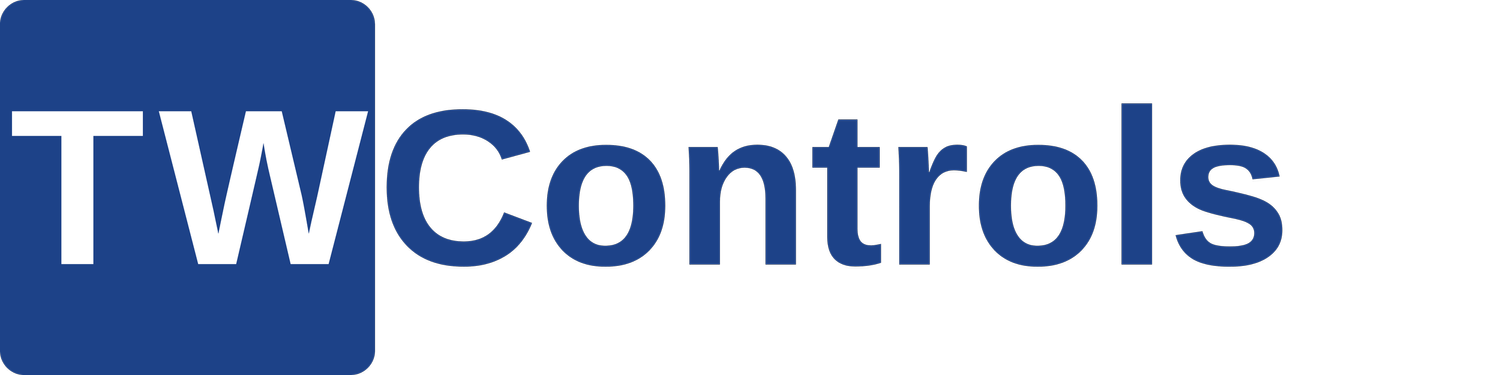An Introduction to Banner Light Curtains and Safety Relays
Banner Light Curtains are optoelectronic safeguarding devices used to protect personnel from injury at or around hazardous machinery. They create a "curtain" of infrared light beams between an emitter and a receiver. If any object (like a hand or body part) breaks one or more of these beams, the light curtain immediately sends a stop signal to the machine, bringing it to a safe state. They are a primary method of machine guarding for access points where physical barriers might impede operations.
A Safety Relay is a critical component in a safety circuit, designed to monitor safety devices (like light curtains, E-stops, or safety gates) and reliably initiate a safe state if a fault or dangerous condition is detected. Unlike standard relays, safety relays incorporate redundancy and self-monitoring features to prevent component failures from leading to a hazardous situation. They ensure that if a safety device is activated, the machine safely shuts down, and that the machine cannot restart until the hazardous condition is cleared and the safety circuit is reset.
There are multiple videos in the lesson so read completely.
Light Curtain Installation
Here's a summary of the installation process:
Preparation: Remove any stickers from the back of the light curtain before mounting.
Cable Attachment: Secure the appropriate cable to the light curtain using screws.
Mounting to Extrusion: Utilize 8 mm hardware and quarter-turn nuts to attach the mounting bracket onto aluminum extrusion.
Initial Placement: Place the light curtain into the bottom bracket and align it with a pre-marked position.
Partial Tightening: Snug the mounting screws, but do not fully tighten them until the system is completely wired and powered.
Critical Safety Check: The video highlights a common mistake: ensuring the light curtain is mounted low enough to effectively guard the intended area, as mounting it too high can create an unsafe access point underneath.
Banner Safety Controller: Software Features & Configuration
This video provides an introduction to the Banner Safety Controller configuration software, detailing its key features and how it's used to set up Banner's configurable safety relays.
Interface Views:
Equipment View: This section allows you to graphically add and manage various safety inputs (like optical sensors and gate switches) and function blocks.
Functional View: This is where you configure the actual safety logic using intuitive drag-and-drop elements.
Logic Configuration: The software enables you to:
Add and configure properties for safety inputs.
Incorporate logic elements such as AND gates.
Utilize specialized function blocks like latch reset blocks.
Visually connect inputs and logic elements to the desired safety outputs.
Comprehensive Information Tabs: Beyond the configuration interface, the software also provides access to:
Detailed wiring diagrams.
Equivalent ladder logic representations.
Settings for industrial Ethernet connectivity.
A configuration summary for review.
Writing to Controller: Once configured, the software allows you to download and write the entire safety logic directly to the physical safety controller.
Studio 5000 Integration
Here's how to integrate a Banner SC10 series safety controller into Rockwell Studio 5000:
Get the EDS File: Download the EDS file for your specific Banner SC10 controller from the Banner Engineering website. You'll find it in the "Product Data Files" section.
Install the EDS File in Studio 5000:
Open Studio 5000 and the Device Manager.
Install the new EDS file through the Ethernet Devices section.
Add the Safety Relay:
Right-click your Ethernet module in Studio 5000 and add a new module.
Filter by "Banner" and select your SC10 safety controller.
Give it a name and enter the controller's IP address.
Configure the Connection: Adjust the Requested Packet Interval (RPI) in the "Connection" tab if needed.
Add the Add-On Instruction (AOI):
Import the AOI file (downloaded separately or included with the EDS file) into Studio 5000.
Use the AOI in Your Ladder Logic: Drag and drop the Banner SC10 AOI into your ladder routine and tag the inputs and outputs.