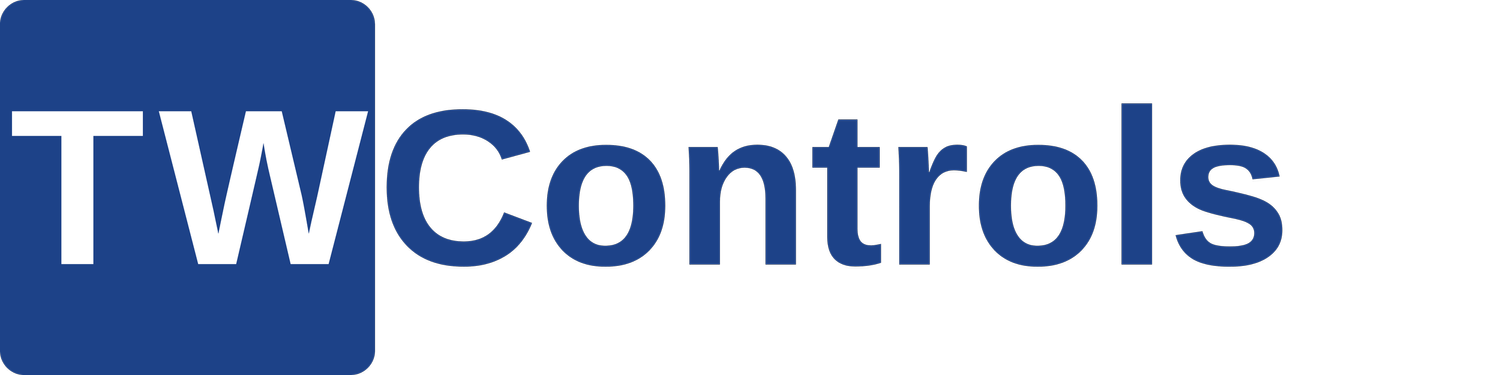Here Are The Latest Step By Step Instructions For Installing A USB To Serial Cable Plus Identifying And Changing Your Com Port Number. This Works With All Windows Operating Systems
1. To begin, click the start menu and type "Device Manager" and click the Device Manager link.
2. Without your USB to serial adapter plugged in, your Device Manager should look something like below.
3. Plug your USB to serial cable into your PC's USB port. Chances are the drivers are already installed. Look for it to show up under "Ports (COM & LPT)". If it does, then note the COM number at the end of the description and proceed to the software you are using it in. If it doesn't show up under "Ports (COM & LPT)" then proceed to step 4.
4. If your cable does not show up under "Ports (COM & LPT)" of the Device Manager then you need to install the drivers. Click here to download the drivers then extract the zip file to your PC.
5. Navigate to the "Drivers for manual installation" folder and you will find two folders named CH340 and CP210.
6. Double click on the CH340 folder and you will find an EXE file in it. Right click it and select "Run as Administrator". Note that this will not work by double clicking the EXE file.
7. Now navigate to the CP210 folder and then to the CP210x_VCP_Windows folder. You will see two EXE files, one for 32 bit and one for 64 bit. Right click the one that matches the processor of your PC and Right click it and select "Run as Administrator". Note that this will not work by double clicking the EXE file.